The introduction to the school events calendar
EWS have noticed that schools and preschools across South Australia have different ways to display their upcoming events calendar. We have seen term planners in a PDF document, events listed in a table, or simply just written as text on the website.
These all do the job of showing quickly what events are happening but the main problem is that once the event has passed, these need to be manually removed from the website. What if there was a way to automate this so that the website would only display what events are upcoming?
The Events Calendar plugin for websites
The best part about an electronic calendar is that it knows what today’s date is, so it can sort what events have passed and what events are still upcoming.
Our team used a plugin called The Events Calendar Pro. It gives our websites a new option in the backend dashboard to Create Events.
Note: This plugin isn’t free, so we do charge an additional fee to help cover the costs of setting this up for you.
Examples of school websites with events calendar
This is where our team comes in and uses a number of design styles to help improve the look and functionality of your calendar.
Here’s a list of school websites where we have customised the calendar for them:
How to use the Events Calendar plugin in WordPress
You can find out how to create events using the plugin here:
https://theeventscalendar.com/knowledgebase/k/creating-an-event/
Syncing with Google Calendar
The Events Calendar plugin can sync events straight from your Google Calendar. To do this, we use the Events Aggregator plugin to schedule imports from your Google Calendar.
We already have a Google Calendar
Read the instructions below on how to set this up:
How to share your Google Calendar
To share the calendar with your school community, you will first need to make your calendar ‘public’.
To do this:
- On your computer, open Google Calendar.
- On the left hand side, you will see your Calendar (under the ‘My calendars’ tab)
- Click the 3 dots next to it
- Go to ‘Settings and sharing’
- Under ‘Access permissions for events’, make sure the checkbox is ticked for ‘Make available to public’ with the setting as ‘See all event details’
How to get your iCAL code to sync events
To do this:
- On your computer, open Google Calendar.
- On the left hand side, you will see your Calendar (under the ‘My calendars’ tab)
- Click the 3 dots next to it
- Go to ‘Settings and sharing’
- Under ‘Integrate calendar’, copy the ‘Public address in iCal format’ and email that to us.
We don’t use Google Calendar, but would like to know more
The most popular electronic calendar is Google Calendar. Most people will have a gmail account, so it’s pretty easy to get started with it for personal use. We would recommend our schools to set up a gmail account for the school (yourprimaryschool@gmail.com).
You can find more information about creating events through this link:
https://support.google.com/calendar/topic/10510646?hl=en&ref_topic=10509842
We would like an events calendar on our website
Fill out the form to show your expression of interest for a Calendar on your website and our team will contact you.